 Skip to Content
Skip to ContentWELCOME About HEP
Research
Graduate Studies
Theses
Employment
Contact Info
HEP GROUP
Personnel
Computing Media Releases
Events
Links
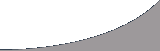
New User Info |
|
Welcome to the High Energy Physics Department. This page will (hopefully) show you how to do some common tasks, as well as show you what's available as computing resources. The following lists are aimed at getting you up and running as soon as possible. They cover basic information and common computing tasks. All Users
Linux Users
Windows Users
Using the Fates
Introduction & PolicyPolicyThe High Energy Physics department('HEP') is a subgroup within the Faculty of Physics and Astronomy. While most computer equipment is bought using various research grants and other non-university resources, we do use the University's network to connect our machines together and to the internet. As such, we are bound by UVic's telecommunication policy 6030. This policy is non-negotiable. By using our computing equipment, you automatically agree to these restrictions. If you find that you cannot, talk to your supervisor about the problem. System AdminsThe System Administrator for the HEP group is Chris Tooley (), when he is away forward all queries to Ashok Agarwal () or Stephenson Yang (). The System Administrator for the building network is Nik Zapantis (). The NetworkThe computing facility consists of 3 basic elements: Linux Systems, Windows Systems, and the Printers. Linux Workstations consist of standard PC's with some version of Fedora or Scientific Linux (typically SL5). Users who log into these machines obtain their home directory automatically from a linux file server (balrogx) via NFS. Thus, any linux user can log into any machine as if it were their own. Workstations are used for ordinary tasks, analysis or for connecting to the Fates (fates.phys.uvic.ca) or another remote computer. The Windows Systems consists of Windows 2000 and Windows XP workstations. They are used for general office tasks, CAD/CAM and for connecting to the Fate machines. We have two printers available specifically for HEP users, a black and white laser HP 8150 named 'hepzork' and a colour laser Xerox Phaser 6300DN named 'hepcolour'. All HEP machines are set up to print to these printers. Our network is homogenous, all Windows machines share the same network with all Linux machines, and all are connected to the Internet. From the Fates we also have a 1 gigabit private network connection to the mass storage in Clearihue. These NFS mounts can be found under /hep2* and /hep3* . Netlink IDsThe first step that you should do is obtain a NetLink ID. Having a NetLink ID will give you an "@uvic.ca" e-mail account and access to the University's UNIX mainframe, unix.uvic.ca. More importantly we will not give you an account on the Fates/Linux network unless you obtain an ID (except for special situations). The Fate Cluster...will appear here later. Connecting to Remote & Local Computers using SSHSSH is not a program, it's a protocol like telnet or ftp. 'SSH' stands for 'Secure Shell' and its most basic implementation does exactly that: opens a secure shell on a remote machine. It's capable of far more, however. Using SSH you can create encrypted, secure connections to nearly any type of service. This section will demonstrate how to use SSH to connect to remote machines. A Basic ExampleLet's begin with a basic example. We'll assume that you have a NetLink ID, which gives you access to an account on unix.uvic.ca, an IBM mainframe that runs AIX, IBM's variant of System V Unix. Open a terminal on your machine and type the following:
If your username on the local system is the same as your netlink id (which it should be if you're using a HEP linux box) then you can dispense with the username and simply type:
This command causes your machine to open an encrypted connection to unix.uvic.ca. Once this is done, the program logs you in and opens a shell for you on the remote machine. The first time you connect you will be informed that the "host's authenticity can't be verified". This is normal, answer 'yes' and the host key for unix.uvic.ca will be stored for future connects. Subsequent connections won't ask you that question unless something happens to your known_hosts file (located in your .ssh directory) or something happens to unix.uvic.ca. Connecting to the FatesLet's try that again, but this time we'll pass some options to ssh in order to make use of SSH's tunneling capability. We'll also connect to fate. Once we're connected, we'll run PAW++, a graphical physics analysis tool. We'll start by connecting to fate, like so:
The options I've given are -X, -p and -C. -C specifies that SSH should use compression. This lowers bandwidth but increases CPU usage, a fair tradeoff for a bit of speed. Not all hosts accept it(unix.uvic.ca, for example, doesn't). -X means 'tunnel X'. This very useful option instructs SSH to tunnel the X protocol (the protocol behind all UNIX/Linux graphical user interfaces) so that we can open X windows from the remote machine. -p 2200 specifies the nonstandard port 2200 to which we want to connect. Setting Up E-MailThe HEP group does not provide local e-mail services, instead all new users are instructed to obtain a NetLink ID which provides them with an e-mail account. Please contact computing services for help on setting up UVic email for your OS |