 Skip to Content
Skip to ContentWELCOME About HEP
Research
Graduate Studies
Theses
Employment
Contact Info
HEP GROUP
Personnel
Computing Media Releases
Events
Links
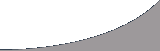
The PBS Batch System |
PBS on the FatesThe 25-word ExplanationHave executable/script need run. Type bsubuvic <executable>. Job runs, dumps result to directory from where job is run. Job directory must be in home directory. Note: For arguments, do bsubuvic <myjob> <myarg1> <myarg2> ... What is PBS?PBS is a Portable batch system which can be used to create and submit batch jobs to large number of cluster machines. A batch job is simply a shell script containing a set of commands you want to run on some set of execution machines. The script can contain (i) the characteristics (attributes) of the job and (ii) the resource requirements ( such as memory, cpu time etc) that the job needs. PBS also provides a special kind of batch job called interactive-batch job which is sometimes useful for debugging the application or for computational steering. Creating a Sample PBS JobThe first line is always standard for any shell script which specifies the name of the shell for executing the commands. Then, it will consist of resource requirements, job attributes ( if necessary) and the executable name. All pbs directives for resources and job attributes in a shell script start with #PBS. The execuatable can have arguments too. Example of a PBS sample job script that runs the executable name subrun: Note: This is one of the most confusing aspects of PBS. A PBS job script is basically a wrapper around another executable or script. You can avoid the whole hassle of writing job scripts by simply using the bsubuvic program. In the above example, Bourne shell (sh) is used, but you can select your favourite shell. The lines starting with #PBS imply that they are PBS directives. The option -l means resources, -j oe means merging the standard output (o option) and standard error (e option) in the same file. The resources of walltime (real time of maximum 2 hr), mem (memory 800mb ) and ncpus (number of cpus required is one) have been asked for. cd is used to go to workdir: /homes/agarwal/release/workdir directory and ./sbrun is the executable name. Note: #PBS directives are not needed for most users and they can make a simple job script without them. Submitting PBS Jobs from the FatesThe qsub command is used to subimit jobs to batch queues, -l and -j are options to qsub as used in the above example. When a job is submitted, PBS returns a lilne like the following:
Where 20 is the job id and calliope.beowulf.phys.uvic.ca is the pbs server name. This job id is useful for any actions involving the job such as checking, modifying or deleting the job. Note: By default, user jobs get placed on the queue named workq. There is another queue, short, which is meant for quick jobs. You can specify which queue to use with the -q option. Important: Each submitted job actually submits two jobs: the real job and a 10-s 'sleeper' job. This extra job is designed to cause multiple job submits to be spread across nodes, not just CPU's. For example, if you submit 6 jobs they would normall be assigned to 3 nodes, as each CPU on our dual-CPU nodes counts as a separate machine. The sleeper jobs 'occupy' the second CPU on each node for a short while so jobs are spread across machines. This is done to make the most of the available bandwidth on each machine. Checking the Status of PBS JobsThe qstat command is for checking the PBS job status. If you want to display full or long information about the job whose id is 54419, use:
This returns all the information available for that job: To obtain a quicklist of all batch jobs running or waiting on the batch queue, use qstat with no options. Other useful options include -n which shows which (if any) nodes were assigned to that job and -a which gives a bit more information about all current jobs. Note: Jobs named sleep-10 are the aforementioned 'sleeper' jobs Deleting a Job from the QueueThe qdel command is used to delete any job from the qeue. Suppose you want to delete a job with the job id 54418, then use:
Submission of Job Attributes Through Command LineIn the above example, the PBS resource directives are passed through the shell script. However, you can override these resource attributes by specifying them on the command line. Secondly, it is not necessary to define resources through the shell script only. They can be defined on the command line as well. This is useful if you just want to run a single instance or few instances of your job.
where mysubrun2 contains only following three lines:
Getting Standard Output and Standard ErrorWhenever you submit the job with the -j oe option, both standard output and standard error are written to a file with shell script name and with extension job id (i.e. mysubrun2.20 where mysubrun2 is job script name and 20 is job id). If the -j oe option is not used, then output and error files are written separately and their file names are mysubrun2.o20 (o means standard output) and mysubrun2.e20 (e means standard error). This is the default behaviour. Note: these output files are written in the current working from where the job is submitted. If you want to redirect the output and error files somewhere else, then you must define their paths:
You can request that both output and error messages go to the same file:
Exporting Shell Environment VariablesSometimes it is very necessary to export the shell environment variables along with the job for its execution. If so, then use the -v option in qsub command as so:
The above job will execute on any muse node available free at the time of submission. The default job name in batch queue is the executable name. Note: The -l option can be used to specifiy many different sorts of resources. Changing the Job Name while the Job is in the QueueSometimes it is desirable to specify the job name in batch queue. If so, then use option -n as so:
Here MCjob is the specified job name. Available Queues on the Muse ClusterAt UVIC, we have setup 2 batch queues: workq for unlimited execution time and short for short jobs with maximum 59 min of cpu time. The default queue is workq. If you do not specify any queue name, the job will run in workq Suppose you want to submit a script mysubrun2 in the batch queue short. The command to submit the job is:
Where -q is the option for defining the queue name. If you do not use the option -q then it will go to the workq Useful Batch Job Script: bsubuvicBob [Kowalewski] noticed that PBS has limitation that qsub can not submit job script with arguments. For example, if you want to run myJob script with arguments myArg1, myArg2 (i.e):
it will not work. However, you can always write a wrapper script using qsub command and its option to make your requirements and features available. Bob has found such a script(modified by Jan) which overcomes the above PBS limitation. The script is in /usr/local/bin/bsubuvic and can run the job with arguments such as:
This script makes PBS job submission look like LSF job submission which is mostly used at CERN. bsubuvic script has other following advantages: (i) Make batch job execute in directory where execution starts (ii) Transfer environment variables (iii) Keep stdout and stderr on batch node until job ends (iv) Give job name of binary/script but limited to 15 letters. |